2.1.2 Linux
With Linux everything is usually simple. Different distributions with different
standard configurations are available. Usually our dream team is pre-installed
and just needs to be started. An XAMPP version can also be installed for
Linux. My opinion, however, is that it makes more sense to grab the original
programs. The installation is done by a package manager and is very simple.
SUSE (9.1)
With the help of a configuration program YaST, you can check whether Apache,
MySQL, and PHP are already installed. If that is not the case, select
the appropriate packages for installation and let YaST install them.
These are the packages in detail:
- apache2, apache2-level, and apache2-mod_php4
- mysql and php4-mysql
You can find these packages via the YaST interface on your SUSE distribution
media or on the Internet:

Start the Apache web server with the command /etc/init.d/apache2ctl start and the MySQL database server with /etc/init.d/mysql start.
You can stop both the servers with the command stop. By typing help, you get an overview of all parameters.
Debian 3.1/Sarge
With Debian, the agent of choice is apt. You can install Apache, MySQL, and PHP with the program apt. apt-get install[packetname]
The following are the packages in detail:
- apache-common: Support files for all Apache web servers
- php4: A server-side, HTML-embedded scripting language
- mysql-common: MySQL database common files (e.g. /etc/mysql/my.cnf)
- mysql-server: MySQL database server binaries
You can find these packages automatically over the Internet or on the Debian
CD/DVD by using apt.
Then start Apache with the command /etc/init.d/apachectl start and MySQL with /etc/init.d/mysql start.
Your Own Server at a Provider
If you have rented a complete server from a provider, then you usually have a
shell entrance and free choice of the Linux distribution that you want
to use. In addition, the system is preconfigured and contains all necessary
file packages and configurations. Usually special administration interfaces,
such as, Confixx (http://www.sw-soft.com/ en/products/confixx/) or Visas are used for configuring these servers. You can comfortably start,
stop, and configure your server and the Apache and MySQL services from
a browser interface with this tool.
2.2 On a Virtual Server in the Net
The hosting industry changes very rapidly. Check out the forum on http://mamboserver.com/ for actual hints about installing Mambo on different servers.
2.3 Installing Mambo
To install Mambo, download the latest stable version MamboV4.5.2-stable.tar.gz from http://mamboforge.net/frs/?group_id=5.
2.3.1 Selecting a Directory for Installation
One has to decide whether Mambo needs to be installed directly into a document
directory or a subdirectory. This is important, since many users prefer
a short URL to their homepage.
An Example
If Mambo is unzipped directly in /htdocs, the web page starts when the domain name http://www.myhomepage.com is accessed from its local computer http://localhost/ and/or from the server on the Internet. If subdirectories are created under /htdocs/, for example, /htdocs/mymambo/ and we unzip the package there, we have to enter http://localhost/mymambo/ in the browser. This isn't a problem locally, but doesn't look good on a production
Internet page.
Some HTML files and subdirectories, however, are already in /htdocs in the local xampplite environment under Windows, which, for example, displays
the greetings page of xampplite (as shown in Figure 2.6). In a local Linux
environment, a starting page dependent on the distribution and the web
server settings is also displayed.
2.3.2 Local Installation of Mambo Directory
In Windows, create a subdirectory named mambo under the document directory by using Windows Explorer. The directory tree in
Windows Explorer should look like this:

In Linux, use the shell KDE Konqueror or Midnight Commander:
[Document home]/htdocs/mambo/
An empty index appears in the xampplite version when the URL http://localhost/mambo is entered in the browser:

With Linux or with another configuration it can happen that you don't get a message
and therefore you don't have access to this directory. This depends on
the configuration of the web server. For security reasons, the automatic
directory display is often deactivated. A potential hacker could draw
many interesting conclusions about the directory structure and the files
on your homepage. From this information the hacker could target your computer
for hacking.
Unpacking
In Windows XP the MamboV4.5.2-stable.tar.gz file can be directly unpacked from Windows Explorer. In all other versions of
Windows a separate unpacking program is
required, for example, the shareware program Filzip that can be downloaded fromhttp://www.filzip.com/en/index.html. In Linux, type the following command to unpack the file package, called a compressed tarball, in the prepared directory:
–zxvf MamboV4.5.2-stable.tar.gz
After unpacking, the following directories and files can be seen in Windows Explorer:

This structure is same on all operating systems—only the presentation differs.
The following figure shows a presentation in an FTP client where the
local PC is in the left window and the remote web server in the right:
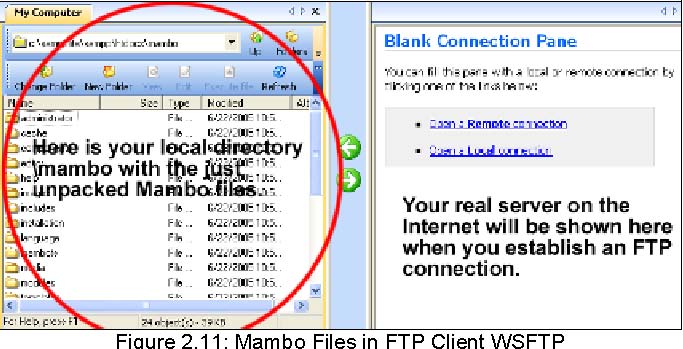
|
|

